Jan
29
How to Encode a Media Composer Sequence for DVD
While editing a program shot with the Panasonic HVX 200 in 16:9 and 24p, I kept running into problems on the DVD with horizontal breakup during shots with either camera motion or action in the shot. The issue seemed to be with the 24p. After much time spent researching the forums and using trial and error, I have come up with the following reliable and repeatable steps for creating a DVD from an Avid Sequence. This has worked for me with footage shot in any combination of 16:9, 4:3, 24p , and 30i. I have used it on a Mac Powerbook G4 with Xpress Pro 5.8.4, Sorenson Squeeze 4.5, and DVD Studio Pro 2 as well as on a HP XW8200 running Windows XP Pro with Media Composer Adrenaline 3.0.5, Sorenson Squeeze 4.3, and Avid DVD by Sonic.
1. With sequence loaded, set in and out points including 1 – 2 seconds of black before and after the program.
2. Select sequence in bin to be encoded.
3. Select File > Send To > Encoding > Sorenson Squeeze.
4. When the Send to Sorenson Squeeze window appears, click Options next to Export Setting 1.
5. Select Export As: Quick Time Reference, and check Use Marks and Use Enabled Tracks.
6. Have the following checked: Flatten Video tracks, Fill Spaces with Black, Render All Video Effects, and Mixdown Audio tracks.
7. Select Native Dimensions for Display Aspect Ratio.
8. Audio Format should be WAV; Sample Rate 48 kHz; Sample Bit Depth 16 Bit.
9. Check Use Avid DV Codec if you use DV material.
10. Check 601/709 color level.
11. Click Save which takes you out of the Options screen and back to the Send To screen.
12. Change filename if desired and set the file location for encoded file.
13. Check Autolaunch and select Squeeze.exe if available. If not, select Add Item and navigate to Squeeze.exe.
14. Check Auto Load Exported File(s).
15. Click OK. Squeeze will launch with your sequence QT Reference file loaded in the preview monitor.
16. In the Format and Compression Settings, expand the MPEG-1/2 group and double-click DVD_NTSC_Lg.
17. Select Elementary for Stream Type.
18. Under Audio, select the following: Data Rate – 224; Sample Size – 16; Sample Rate – 48000; Channels – Stereo.
19. Under Video, with the Advanced settings open, select the following: Method – 2-pass VBR; Data rate – 9750 (must be lower if more than one hour program); Format – NTSC; Frame Size – 720 X 480; Frame Rate – 29.97; Pixel Aspect Ratio – 4:3 or 16:9 depending on sequence; Field Encoding – Bottom field first; I Frame Rate – 6.
20. Click OK and then Apply.
21. In the Filters window, create a new setting and call it DVD. Select Deinterlace and Auto Remove Interlacing. Click OK and click Apply.
22. Click Squeeze It!
23. Launch Avid DVD by Sonic to create the DVD.
24. In the Palette window, select the Media tab, right click in the window and select Import Media.
25. Navigate to the just created MPEG files (.mpa & .mpv), select both and click Open. Both files will appear in the Media palette.
26. One at a time, drag and drop the video and audio files to the Titles icon in the Project window. They will show up in the timeline.
27. If your program is 16:9 widescreen, select your program in the Titles window, then on the Video tab in the Attributes window, select 16:9.
28. In the Simulate menu, select From First Play to check that everything looks OK.
29. Insert a blank DVD into the DVD recording drive and in the Burn menu, select Burn DVD.
Jan
9
Filed Under Latest News | Leave a Comment
ABC television is recommending “Native Nations: Standing Together for Civil Rights” for a First Americans in the Arts award. First Americans in the Arts is a non-profit organization created to recognize, honor and promote American Indian participation in the powerful arena of the entertainment industry. Incorporating areas of film, television, music and theater. FAITA presents an annual award ceremony recognizing outstanding achievement, performances and contributions by and to the Native American Indian entertainment community.